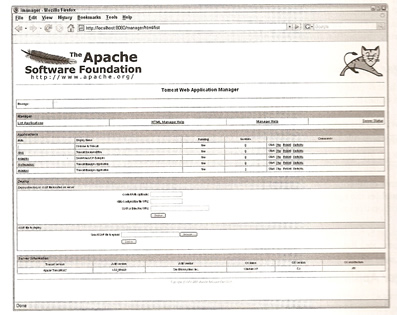
Web Application Administration
Tomcat provides a number of tools that allow you to administer the Web applications, the new manager application will allow you to view deployed and undeploy Web applications. There are three ways to interact with the manager application web based user interface, Ant scripts and HTTP commands, i will discuss all three.
The Tomcat manager allows you to deploy, undeploy and manage web applications, as i mentioned there are three ways to access this manager. Access to the manager is restricted to authorized users. A summary of what Tomcat manager can perform:
It is possible to deploy a Web application manually
There is a setting which allows you to autodeploy applications (it is a server.xml attribute called autodeploy in the Host element , default is false), this is generally turned off as it can affect performance because it has to check timestamp's with the base directory to see if any changes have been made. If the autodeploy attribute is set to false then Tomcat has to be restarted or use the deploy command to deploy an application.
To access the application manager you must either use an existing or create a new user in the file conf/tomcat-users.xml file, Tomcat needs to be restarted as the file is only read once into memory when Tomcat is started, one point to make is that in the web.xml file the user that authenticates must have a role privilege of manager, this is because the manager/META-INF/context.xml file has the "privileged" attribute set to true. It has basic authentication but this can be upgraded to use a more security method., below is what you should see once you have authenticated.
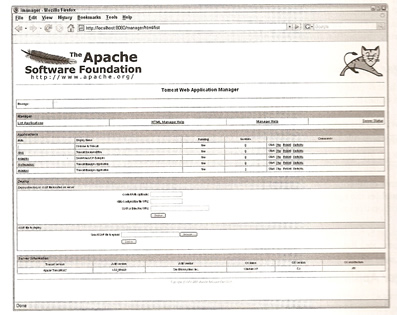
I could display lots of pictures of the manager but I am not going to, I will leave it to you to have a play around with, most of it is self explaining.
I will update this page when I have a chance to play around with the Ant scripts, I am not to familiar with them.
Another way to to manage Tomcat is to issue commands via a Browser using HTTP. The URL will contain the command to send to Tomcat
| List deployed Apps | http://localhost:8080/manager/list |
| Deploy a new app remotely | http://localhost:8080/manager/deploy?path={context_path} |
| Deploy a new app locally | http://localhost:8080/manager/deploy?path=/hello&war=file:/path/to/hello.war!/ |
| Deploy a new app using a context file | http://localhost:8080/manager/deploy?config=file:/path/context.xml&war=jar:file:/path/to/hello.war!/ |
| Reload an existing app | http://localhost:8080/manager/reload?path={context_path} |
| List available JNDI Resources | http://localhost:8080/manager/resources[?type={jndi_type}] |
| List OS and JVM Properties | http://localhost:8080/manager/serverinfo |
| Stopping an existing app | http://localhost:8080/manager/stop?path={context_path} |
| Starting an existing app | http://localhost:8080/manager/start?path={context_path} |
| Undeploying an app | http://localhost:8080/manager/undeploy?path={context_path} |
| Display session stats | http://localhost:8080/manager/session?path={context_path} |
| Query Tomcat Internals using JMX Proxy Servlet | http://localhost:8080/manager/jmxproxy/?qry=<QUERY_STRING> http://localhost:8080/manager/jmxproxy/?qry=*%3Aj2eeType=Servlet%2c* |
| Setting Tomcat Internals using JMX Proxy Servlet | http://localhost:8080/manager/jmxproxy/?set=Catalina%3Atype%3DManager%2Cpath%3Dhello%2\ Chost%3Dlocalhost&att=maxActiveSession&val=100 |
Below is a typical list of common errors and failures
You must secure the manager as it is not very secure by default, the following list can help secure the manager
| Configure Tomcat to user encrypted password | ## server.xml # tomcat-users.xml Note: the text in bold is what you need to change |