SAP gives use the ability to have a play with SAP Hana by allowing us to download SAP Hana Express which is a full Hana database with features but with restrictions (max memory 32GB), you can even run this on either a laptop or in your own VMware system, which is were I am going to show you how to setup a test system.
To be honest you really do need a 32GB of ram otherwise it will run very slowly, for my example I am going to use a DELL R620 server running ESXi 7, I will be downloading the OVA file and installing. There are a few things that you have to preform to get this setup working and I will explain later.
First go to the SAP Hana Express URL and register, you will then download the HXE Download Manager

Once downloaded open it (making sure you have Java installed), depending on if you only want the database or the database with all the XS features you select the download of choice, I am going to download both in this example but will be using the full featured OVA.

Once downloaded you should see the OVA files.
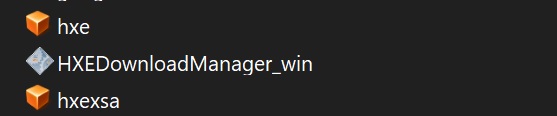
Now if try to load the file into a ESXI server or vCenter you might get an error stating that the OVA file contains many files and is incompatible, in order to make a compatible file we need to down VMware ovftool to convert the OVA file into one that is compatible.
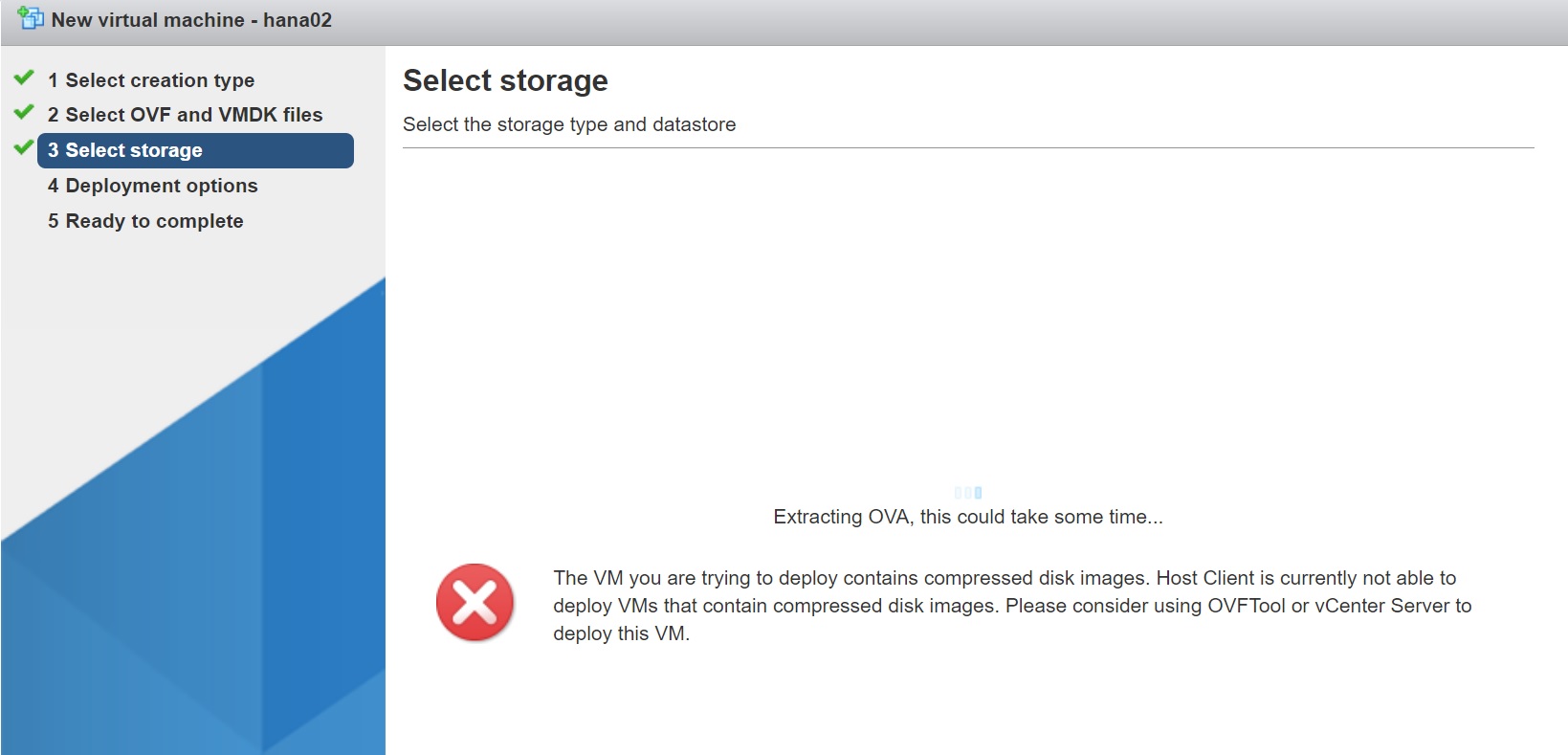
I have downloaded the latest version of the ovftool as per below

Once the tool is installed we can run the below command to convert the incompatible OVA into a compatiable one, you can use whatever name you like

Now we are ready to start the installation
I am not going to show you step by step how to import a VM, free feel to see my VMware section, I have named my VM hana01 and dragged and dropped the hxexsa_vcenter.ove onto the OVF setup screen

The VM will be imported and you will end up with a VM as per below, notice that is a SUSE linux server, now is the time to add any additonal resources as as extra vCPU or memory, power on the VM and by default DHCP is used to give the host an IP address

From the VM screen you can obtain the IP address and if you noticed I added some vCPU's and memory to help with the performance.
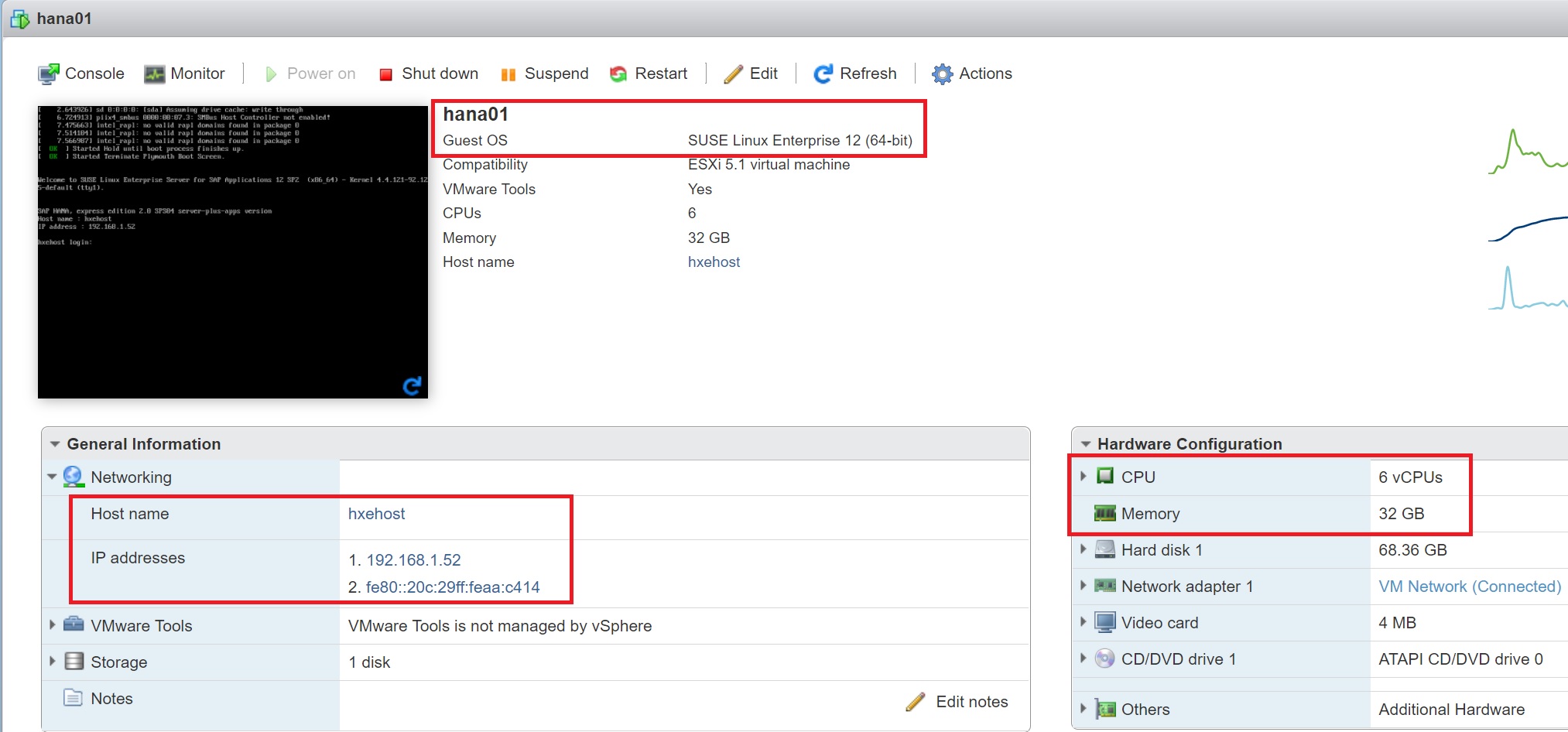
Next open a terminal (I use putty) and connect to the server, default login is user: hxeadm, password: HXEHana1, you are requested to enter a new password, don't be to fancy here keep it simple, once you have entered the new password a number of services will start, be patient depending on your resources this could take between 30-45 minutes
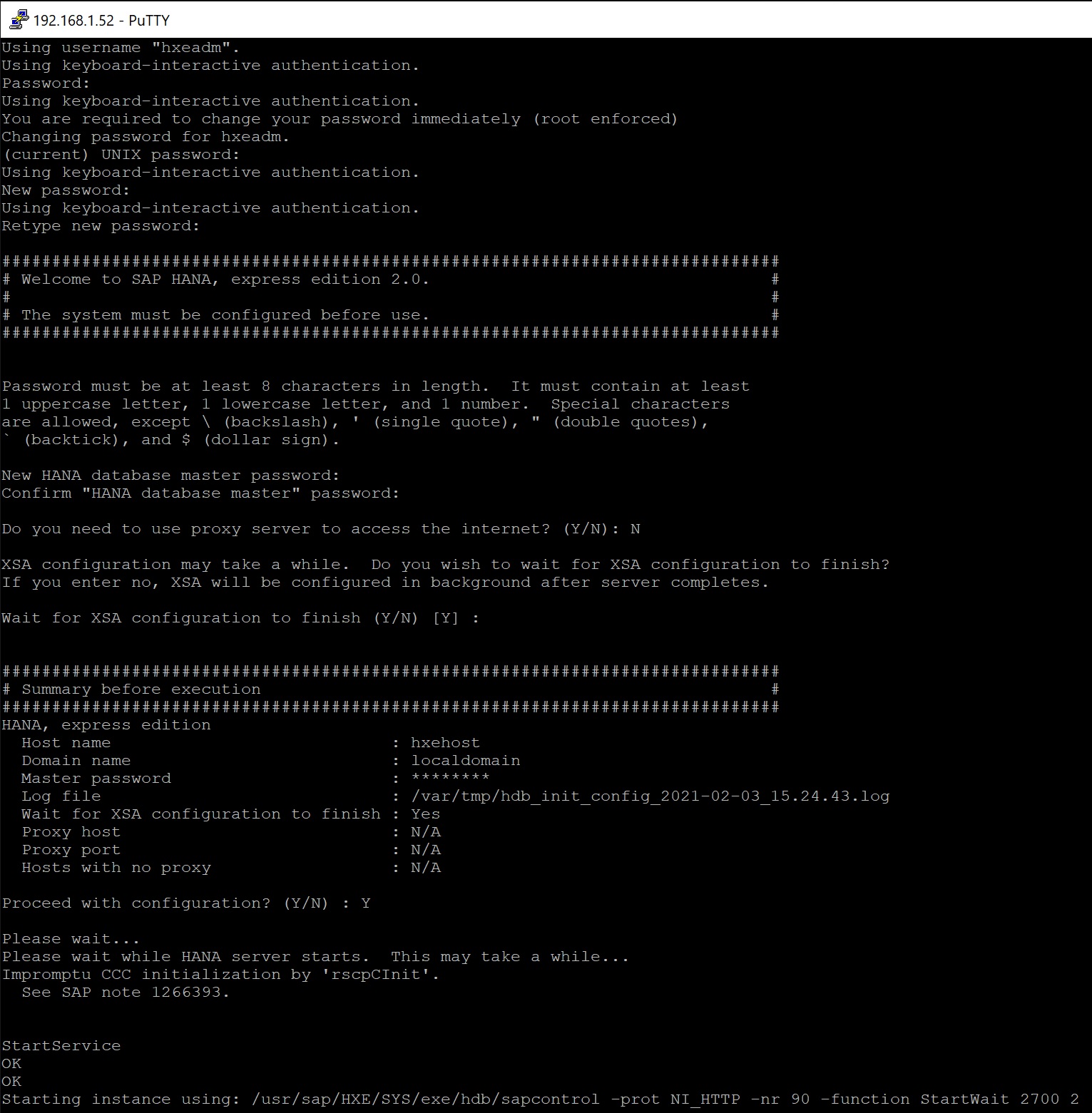
A number of tasks are being performed the first time you setup
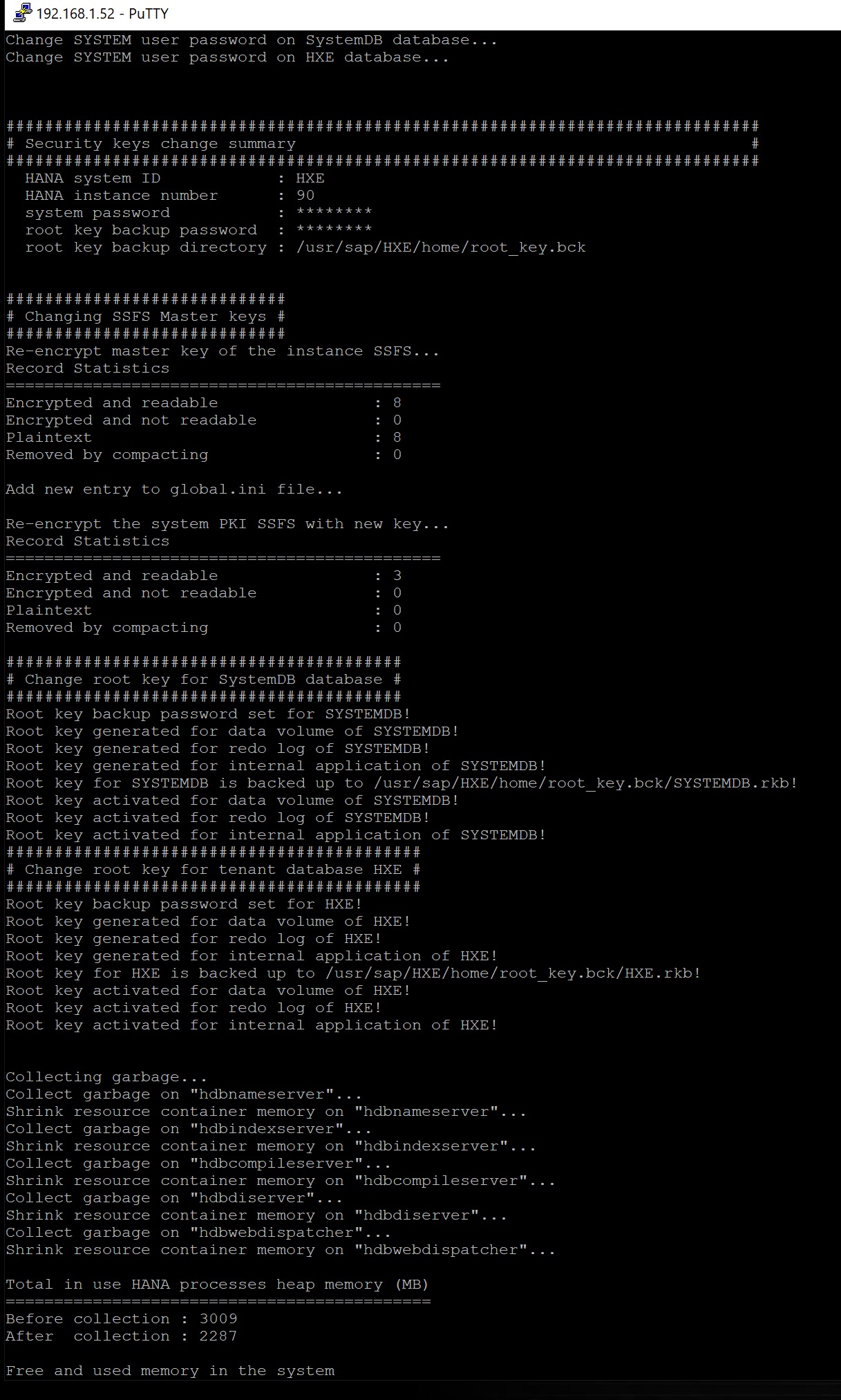
Eventually you will be returned to the prompt
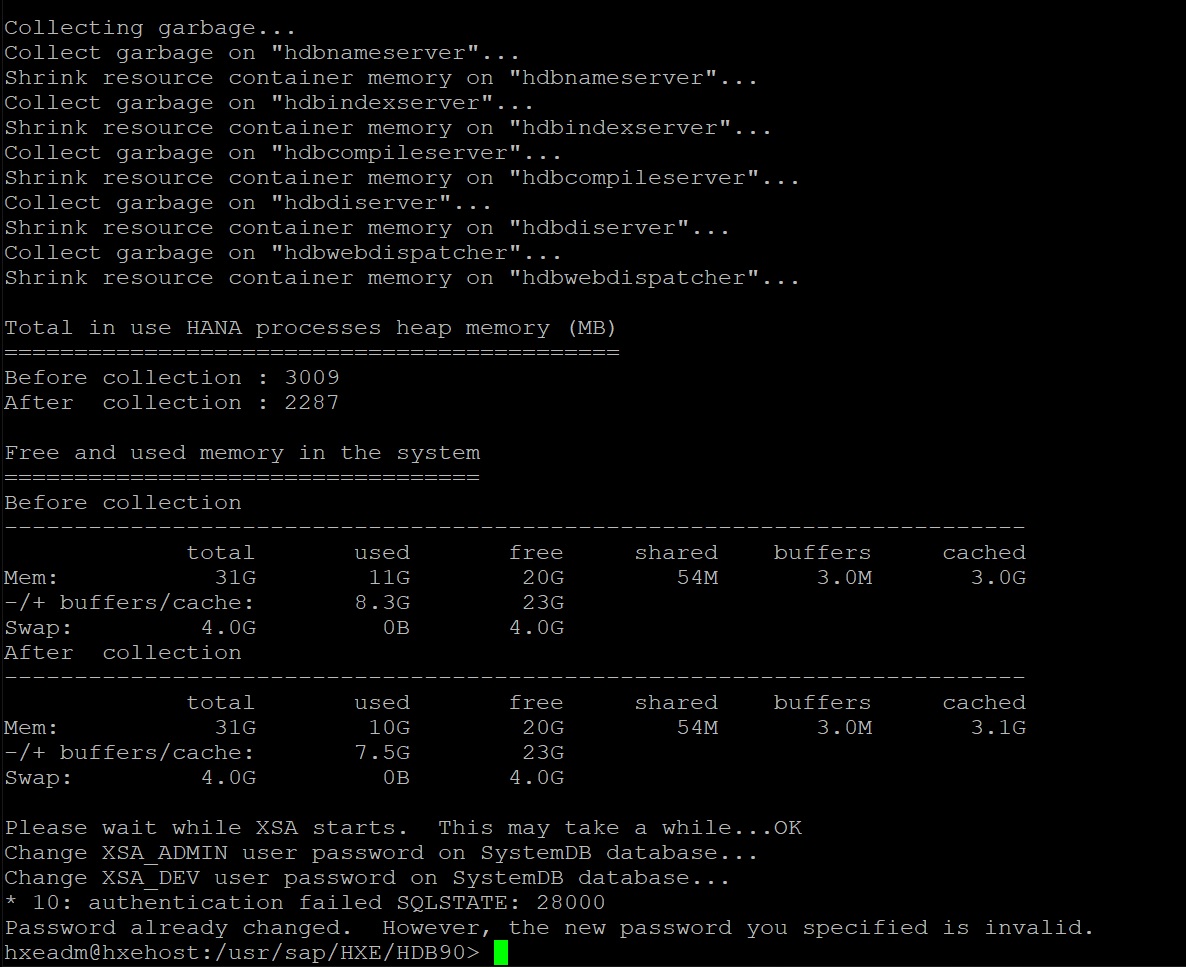
To check that the XS Server is up and running go to the URL http://<ip address>:8090 and you should see a screen like below
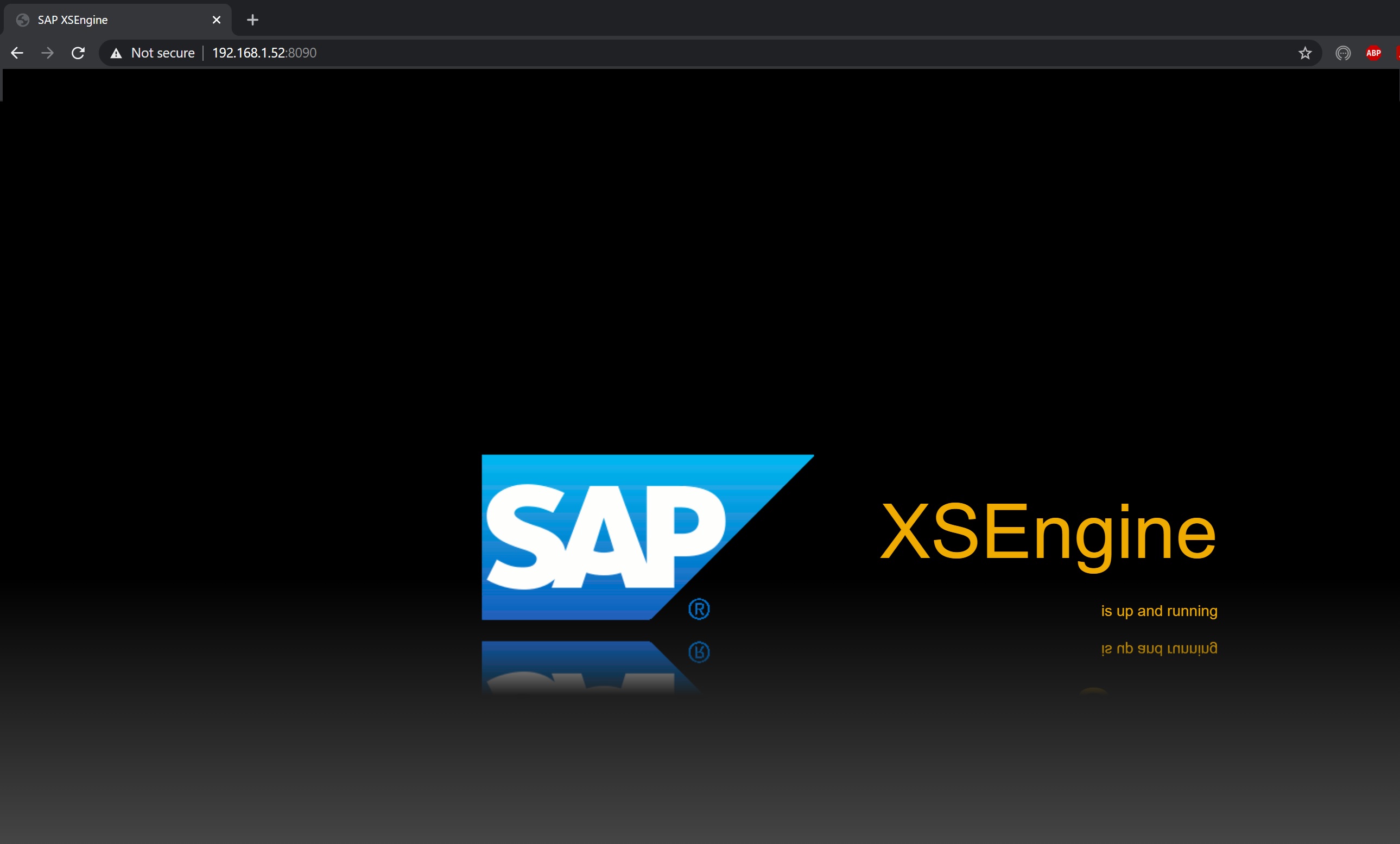
Root access is denied as it defaulted to nologin, but to get root access run the command sudo -u root /bin/bash
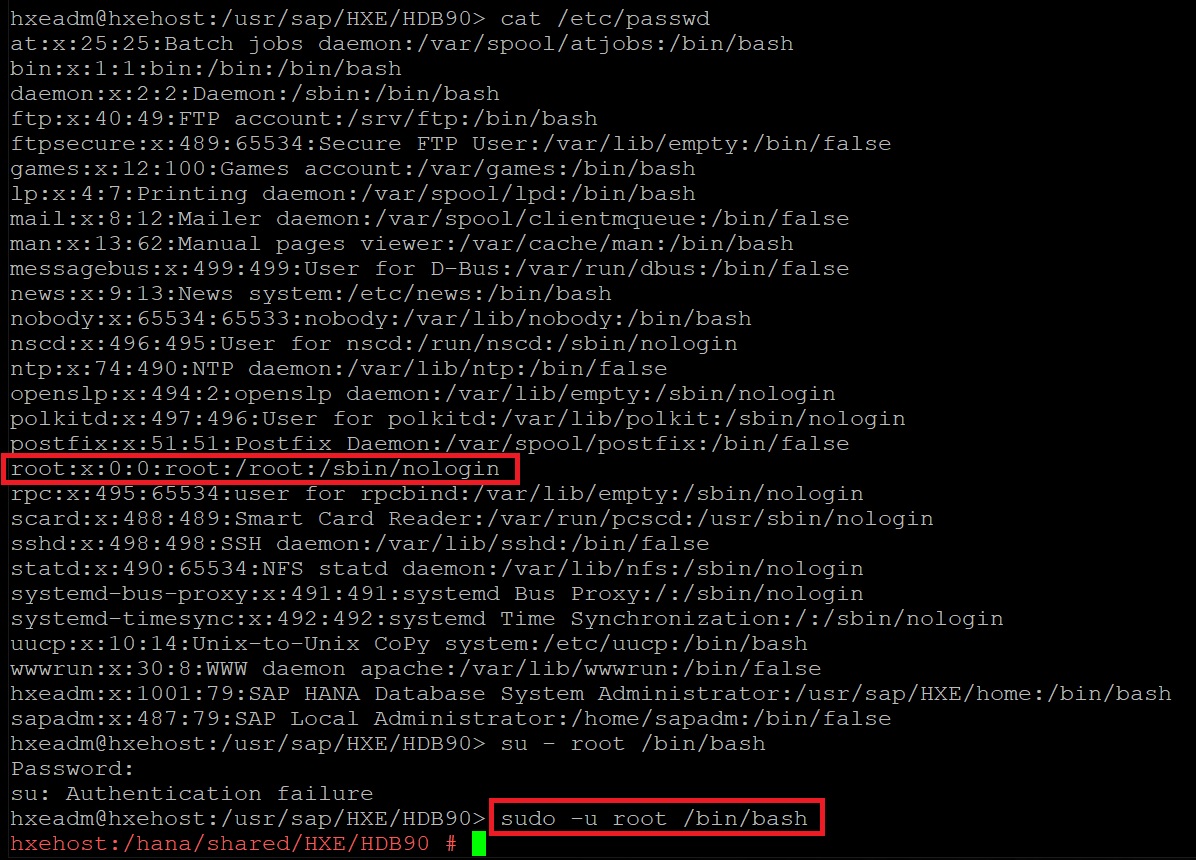
You have a a few checks to make first run the command HDB info, here you should see many of the services started
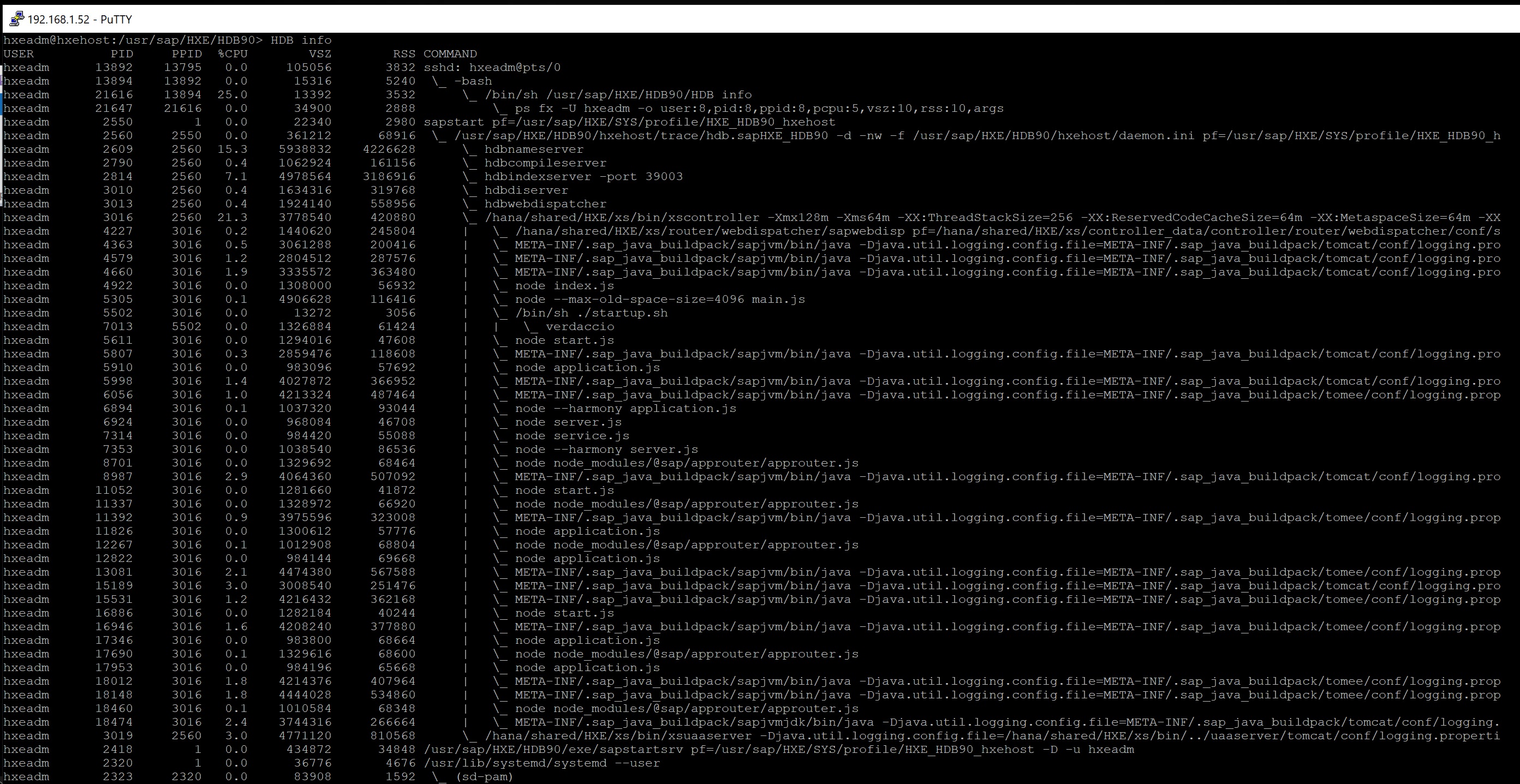
Next we login to the xs admin by running the command xs-admin-login, enter the password you configure earlier, then type xs apps, this will list all the XS applications which we will get into more details later, but notice the instances column all the services that have started should eventually have a 1/1, this as I mentioned chould take between 30-45mins to complete.

Now a few services
A few service did not seem to start you can use the xs logs --all <service name> command to get more details on why a service is having issues
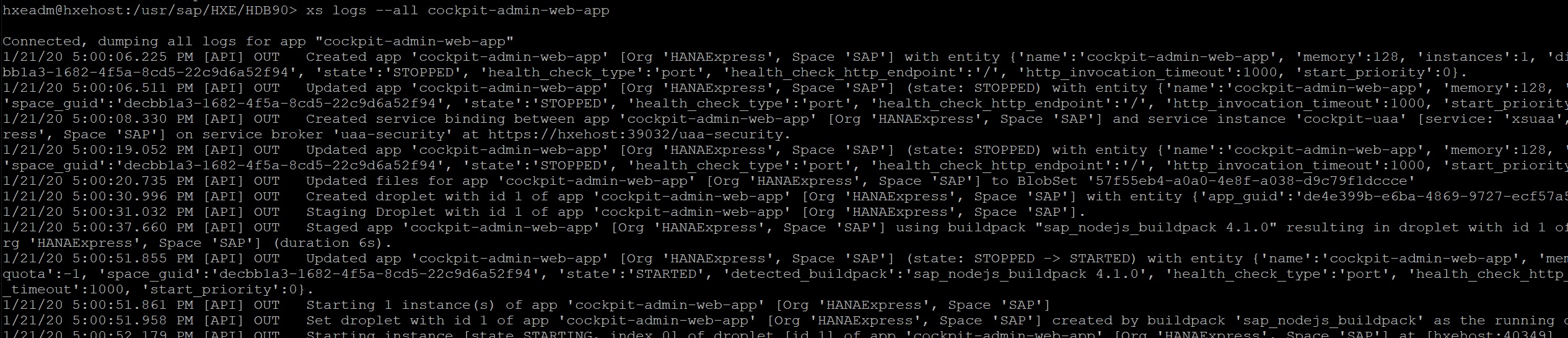
If you see a number of certificate invalid errors use the below command XSA reset-certificate to reset the certificate

Also you will need to update your hosts file
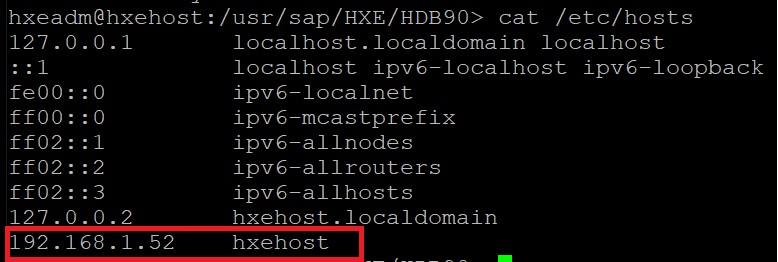
Now we have a fully running SAP Hana Express database that we can start to play around with.